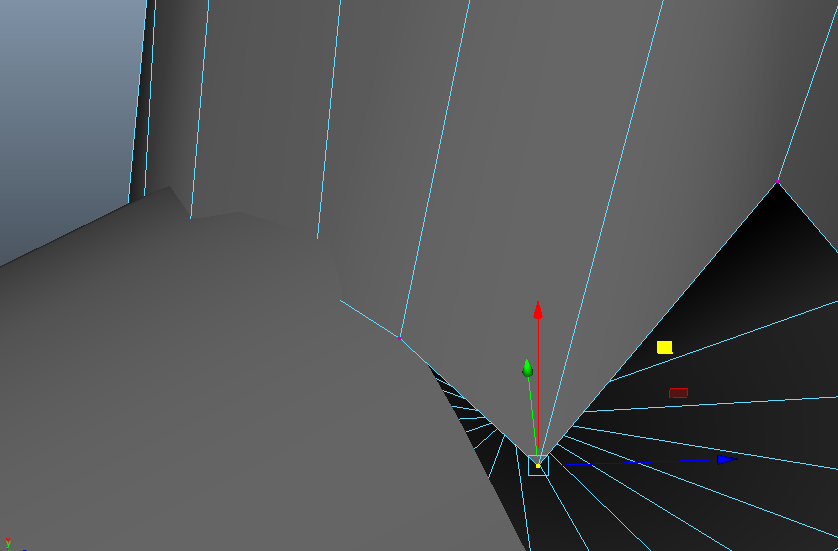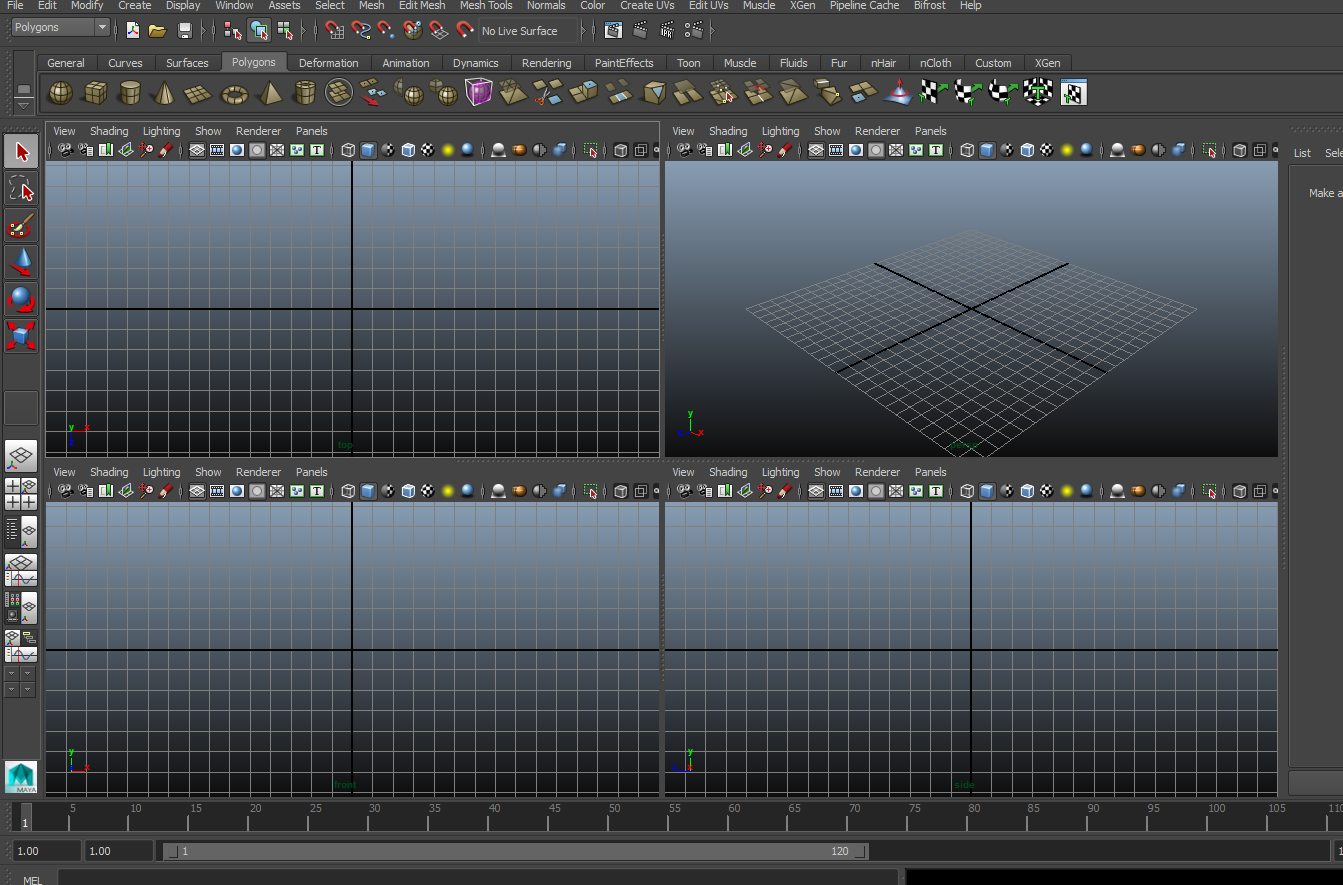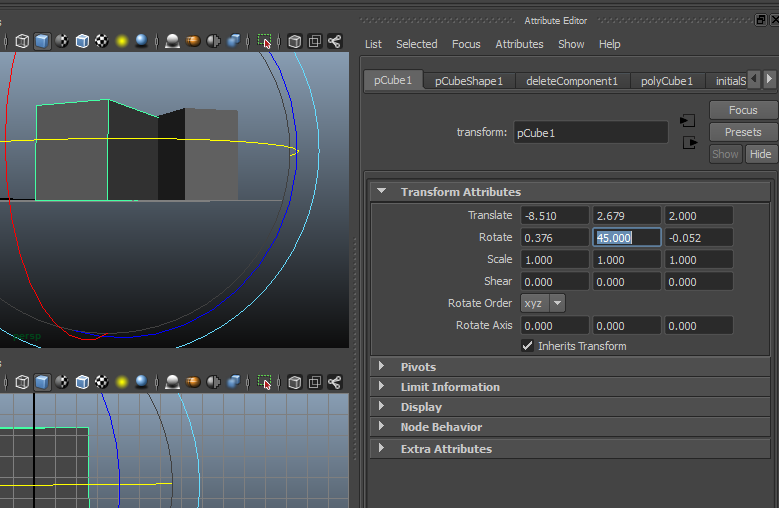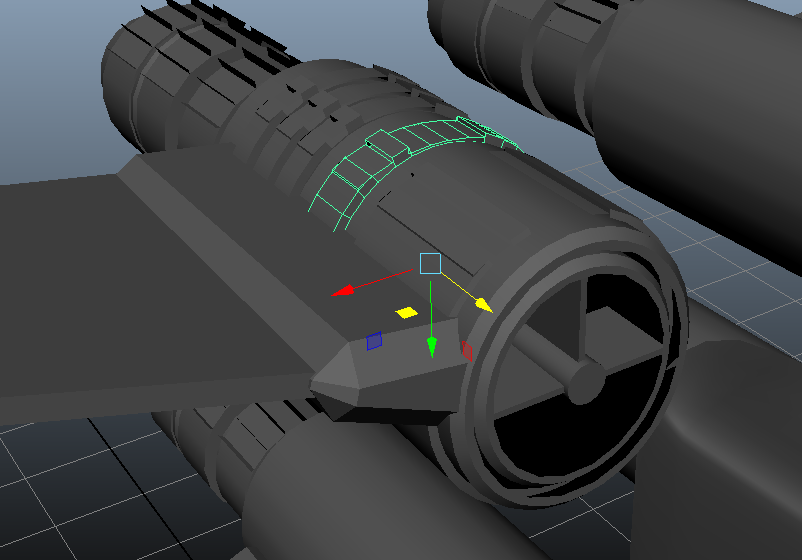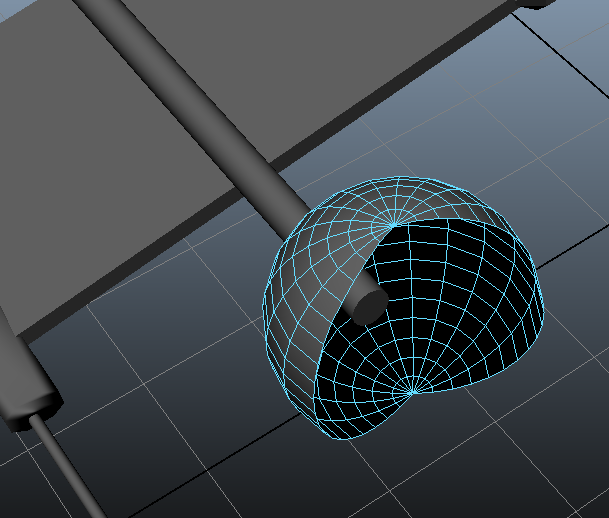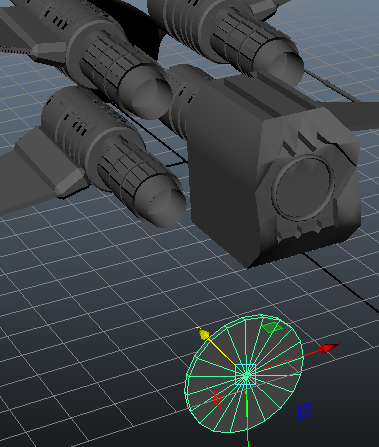|
| Blocking out |
 |
| Select faces around and use 'Extrude' |
Remember when detailing an existing model to always have a few picttues at hand to work towards.
 |
| use an image |
I then started detailing the turret.
Remember to detail away from your main object, and use the boolean-unite tool to erase unwanted faces etc..
Next in my mind is to crreate the rectangle piece at the front of the ship, Firstly I thought to select all edges from the existing circular object, rotate and align them, and then work with those faces. That would have been a nightmare! So I created the object separately and inserted it into the circular one. Then i used the Boolean-unite tool. The Boolean tool is really helpful, the unite option combines two objects, taking away any faces that are not needed.
 |
| blocking out |
From the picture the front 'nose cone' part of the ship is in two parts, a handy tool to use is the 'edge loop' tool.
 |
| blocking out |
Move and manipulate your contours and then work on the faces that you need to using the move/scale/extrude tools at hand.
 |
| use the boolean tool |
Repeat the process for the other parts of the front of the ship.
 |
| blocking out |
 |
| detailing |
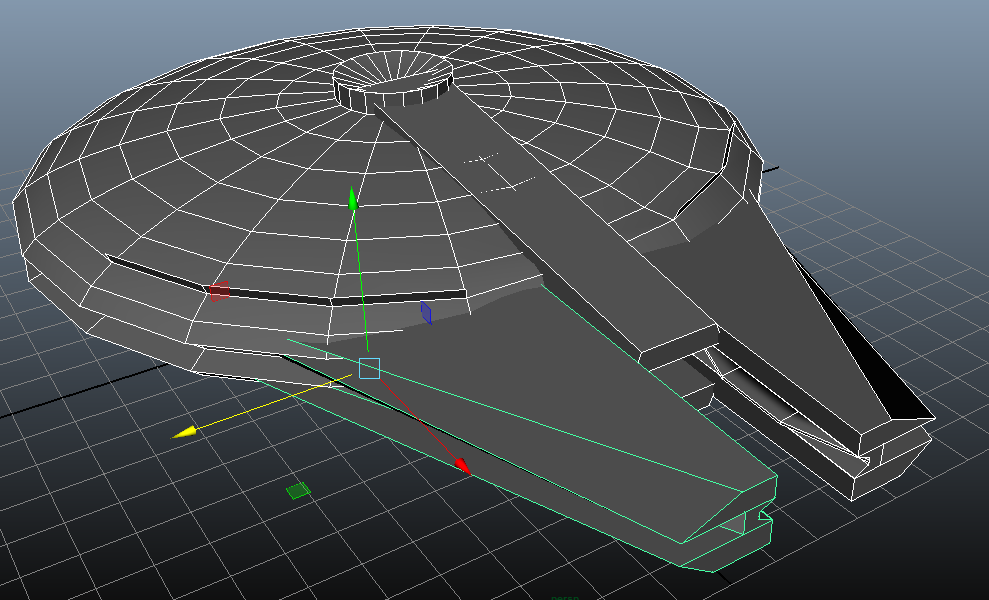 |
| front complete pre-detailing. |
Next I detailed the side cockpit.
Using cylinders that are at an angle to one another can prove a little tricky, to join them precisely zoom in, and use the vertex selection. Drag them in accordingly.
Use a few tools to add detail, extrude edges is always handy.
 |
| detailing |
Here is the finished model with details added.